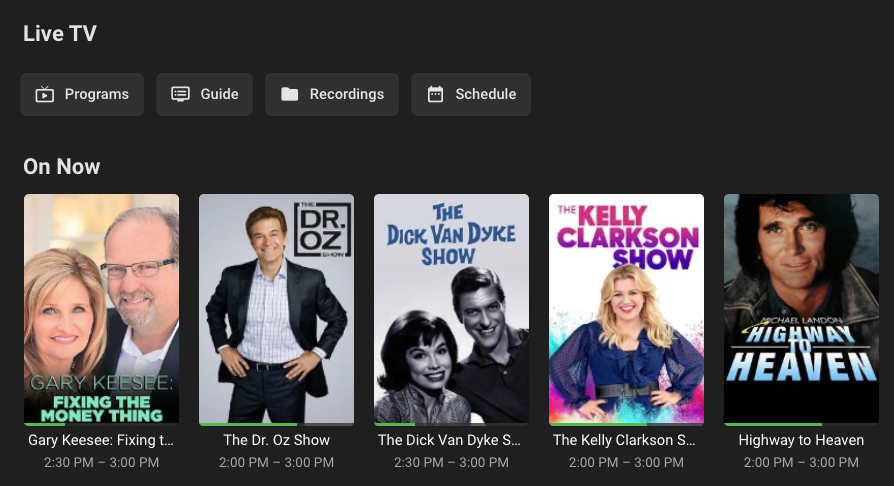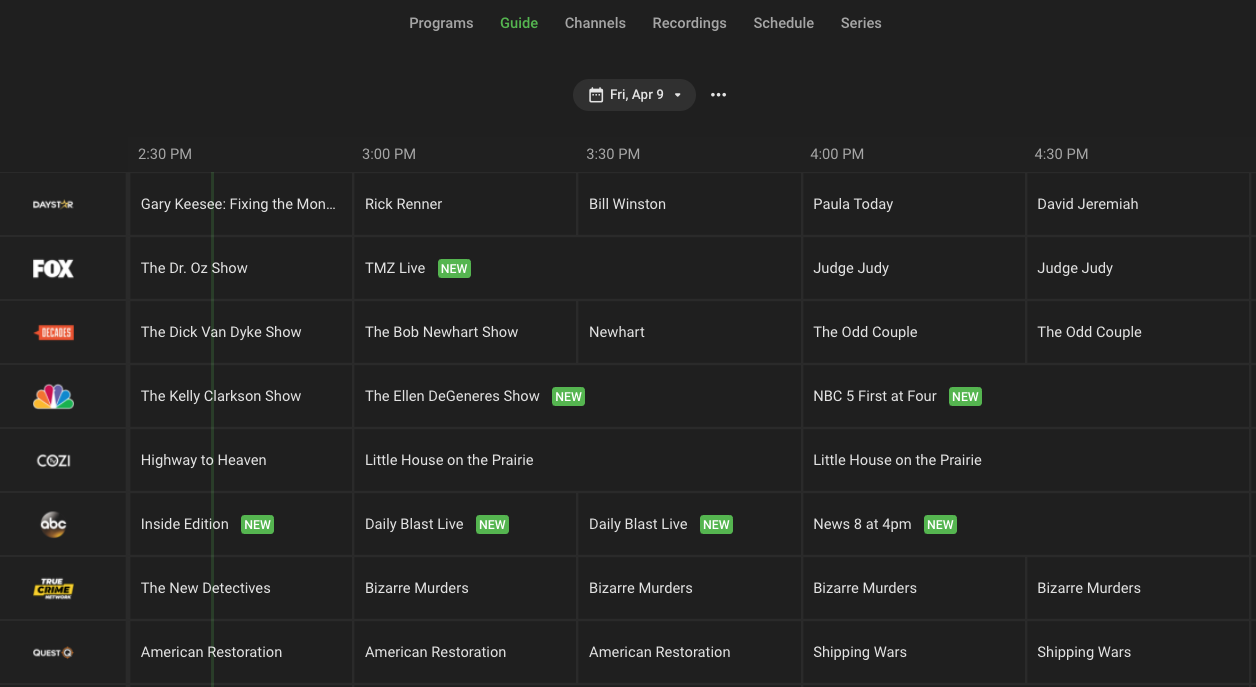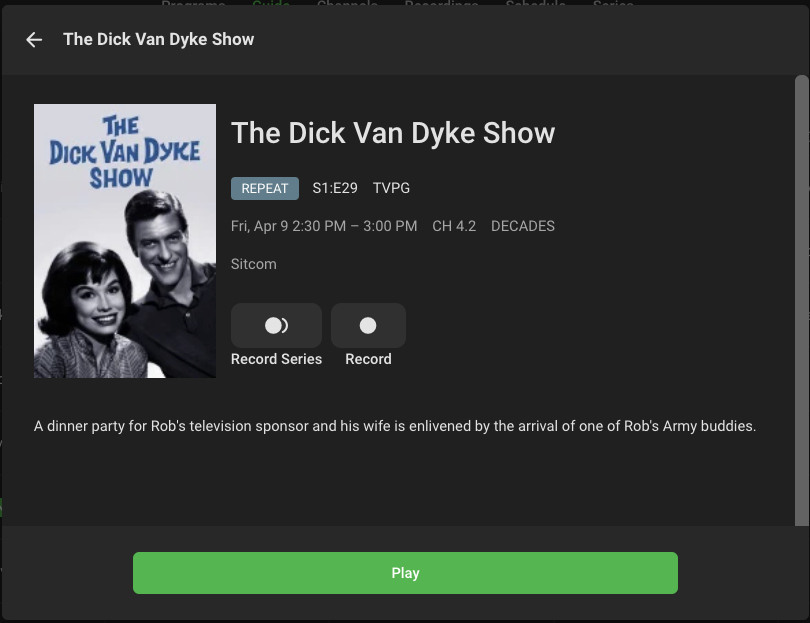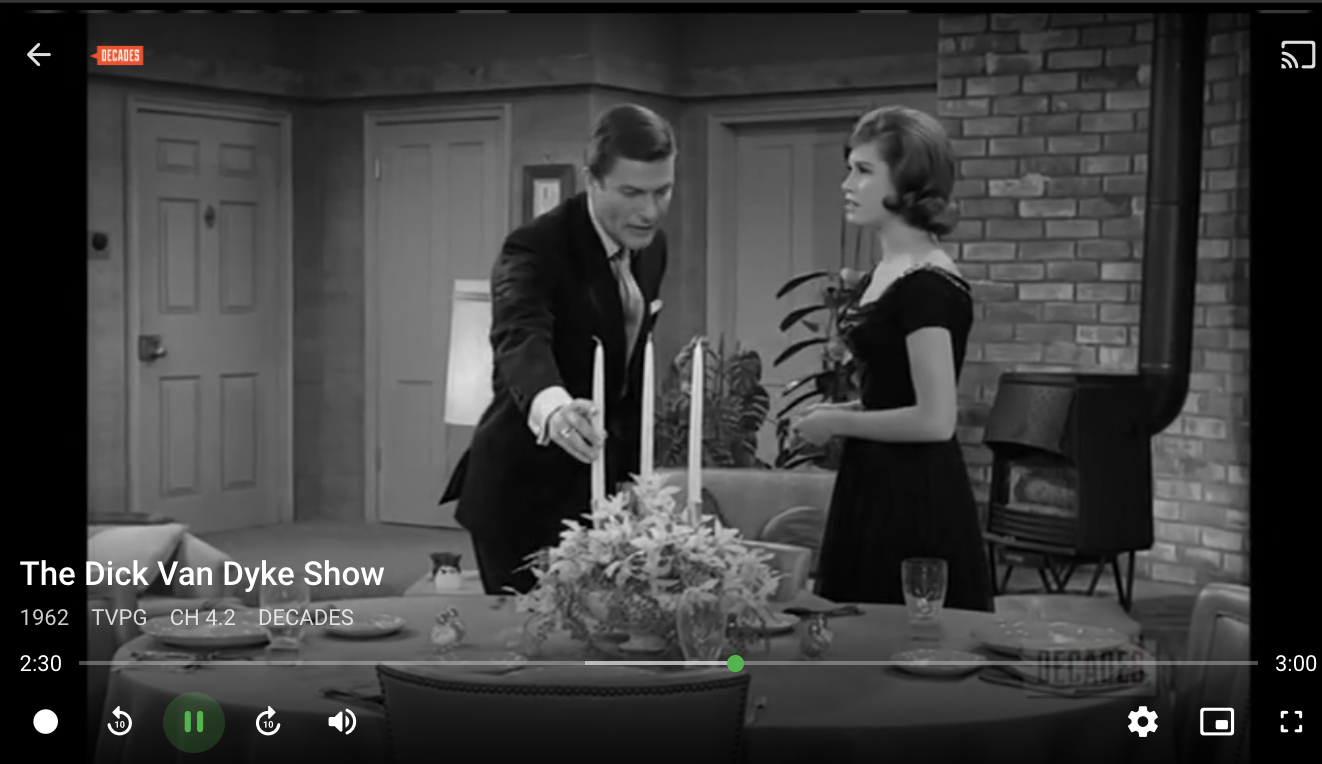Integrating with Emby
Emby supports both HDHomerun and m3u tuner modes, both of which are supported by locast2tuner. This guide will walk you through adding your working locast2tuner tuner to Emby in m3u mode.
- In Emby, click the gear icon at the top right to go to settings.
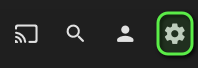
- In the left side bar, scroll down and click "Live TV" under "Live TV."
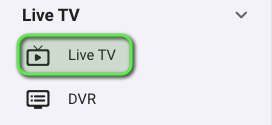
- You should be presented with this screen. Click the "+" sign beside "TV Sources."
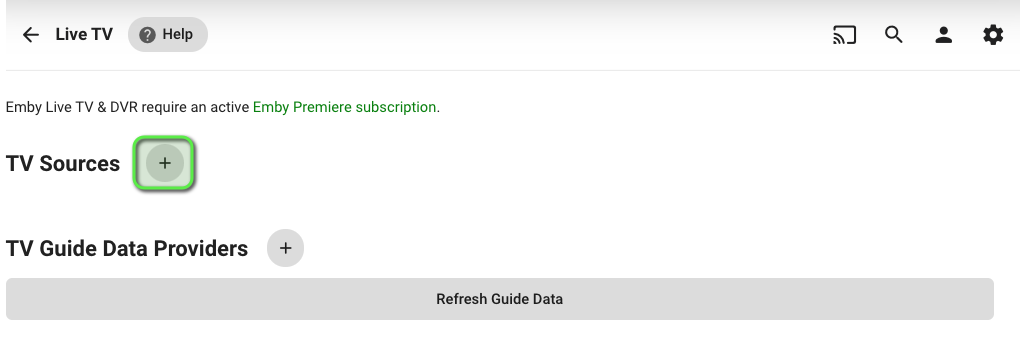
- Enter the
locast2tuneraddress manually. Click the "Type" dropdown box and select "M3U Tuner."
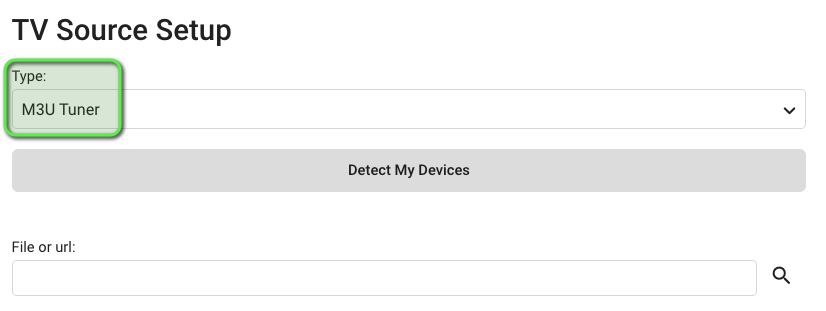
- Enter the URL of your locast2tuner server in
http://IP_ADDR:PORT/tuner.m3uformat and click "Connect." Below we are usinghttp://10.19.71.3:6077/tuner.m3u.
If you are running
locast2tunerin a Docker container in the same Docker network as PMS (or using docker-compose), you can enter the container name instead of the IP address.
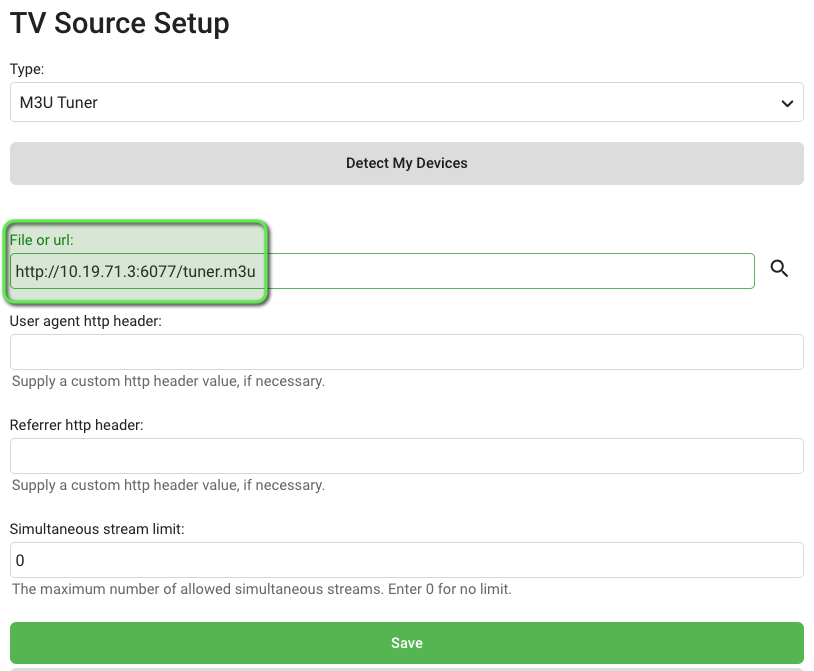
- Click "Save." Emby should now show your
locast2tuneras a TV source"
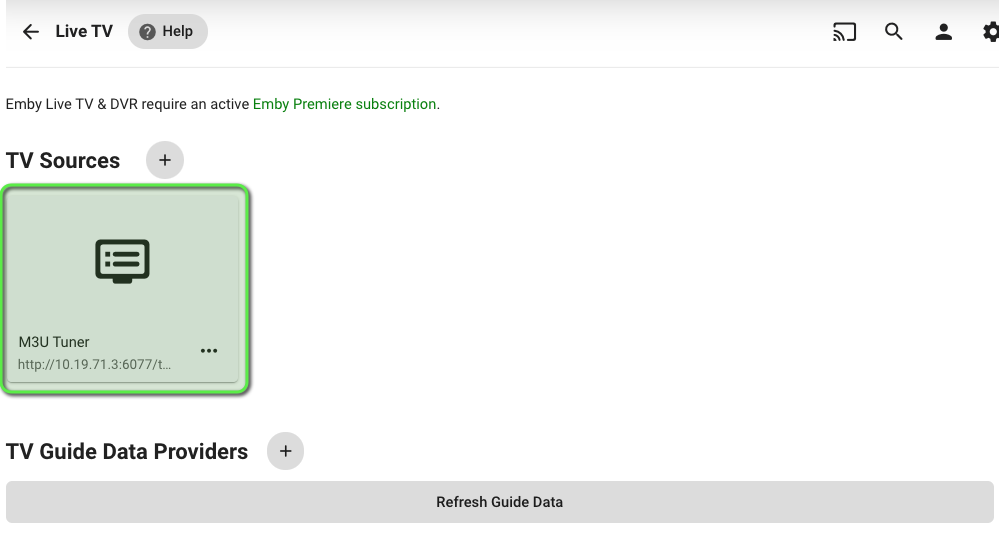
- Emby and
locast2tunerboth support XMLTV guides. Click the "+" sign beside "TV Guide Data Providers" to add our guide.
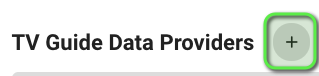
-
Click the "Country" dropdown and select "United States" (locast only supports US markets currently).
-
Click the "Guide source" dropdown and select "XmlTV."
-
Click "Next."
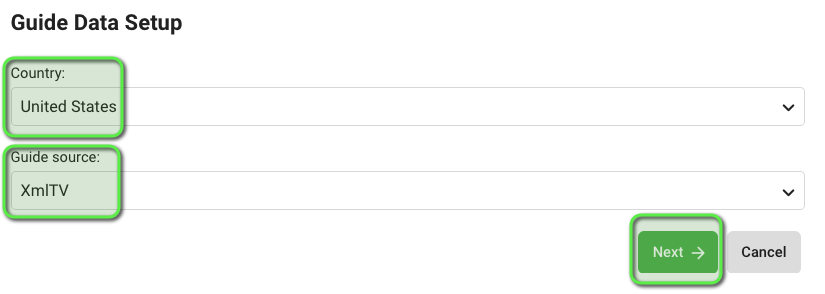
In the "File or url" field, enter the URL to the XMLTV guide on locast2tuner in the format http://IP_ADDR:PORT/epg.xml and click "Save." Below we are using http://10.19.71.3:6077/epg.xml.
If you are running
locast2tunerin a Docker container in the same Docker network as PMS (or using docker-compose), you can enter the container name instead of the IP address.
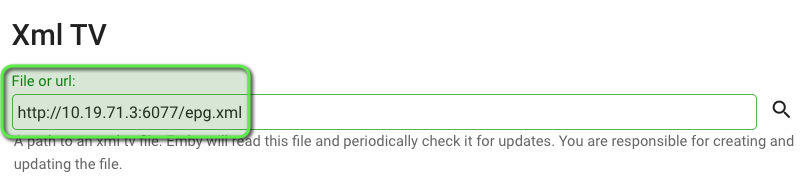
- Allow Emby to download the guide data from
locast2tunerand you should now have both the tuner and guide sources listed on the screen.
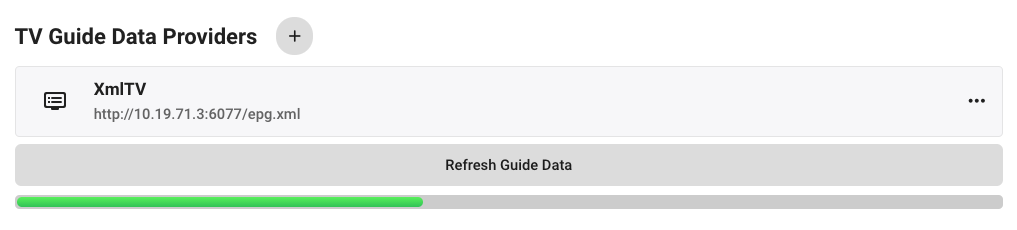
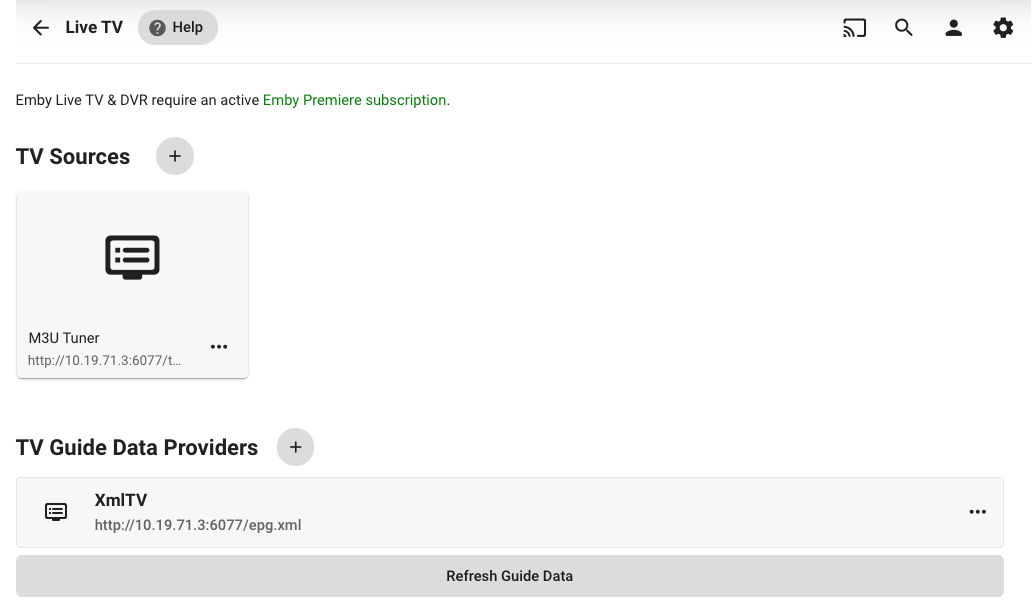
- You're done! On the Emby home screen, you should now see a Live TV section where you can jump to the guide to watch TV or set recordings.